Create Your Master Plan in Planapple, Pull in Flight Info From TripIt
We use Planapple during the planning stage of our trips to collect all of our ideas into one place. Stuff we want to discuss (places to stay, things to do), organize, see on a map, and mark as 'must see' or 'maybe' etc... Once we've got flights booked however, sometimes we forward those confirmation emails to TripIt to see them as a single itinerary.
Wouldn't it be nice to be able to import all of that itinerary info from TripIt into your "master" trip plan on Planapple? Well now you can.
Import Itinerary and Flight Info from TripIt
If you're a TripIt user, Planapple's new "Import from TripIt" feature makes getting your flight details into your Planapple trip plan easier than ever.
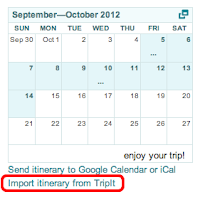 The first thing you need to do is to make sure your trip has its start and end dates set. This how Planapple knows what items from TripIt it should import. (You can set your trip dates by clicking "Edit Trip" under your trip's name on the top right of the Planapple trip page.)
The first thing you need to do is to make sure your trip has its start and end dates set. This how Planapple knows what items from TripIt it should import. (You can set your trip dates by clicking "Edit Trip" under your trip's name on the top right of the Planapple trip page.)Then just click the "Import itinerary from TripIt" link under the calendar widget on the right side of your trip page. This will bring up the "Import from TripIt" dialog with an input field for your TripIt "calendar feed url."
Next you will go to TripIt in another browser window, find and copy your "calendar feed url" on TripIt, and paste it into the input field in this dialog.





