Create Your Master Plan in Planapple, Pull in Flight Info From TripIt
We use Planapple during the planning stage of our trips to collect all of our ideas into one place. Stuff we want to discuss (places to stay, things to do), organize, see on a map, and mark as 'must see' or 'maybe' etc... Once we've got flights booked however, sometimes we forward those confirmation emails to TripIt to see them as a single itinerary.
Wouldn't it be nice to be able to import all of that itinerary info from TripIt into your "master" trip plan on Planapple? Well now you can.
Import Itinerary and Flight Info from TripIt
If you're a TripIt user, Planapple's new "Import from TripIt" feature makes getting your flight details into your Planapple trip plan easier than ever.
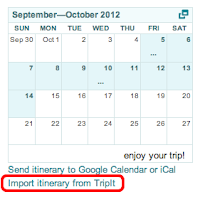 The first thing you need to do is to make sure your trip has its start and end dates set. This how Planapple knows what items from TripIt it should import. (You can set your trip dates by clicking "Edit Trip" under your trip's name on the top right of the Planapple trip page.)
The first thing you need to do is to make sure your trip has its start and end dates set. This how Planapple knows what items from TripIt it should import. (You can set your trip dates by clicking "Edit Trip" under your trip's name on the top right of the Planapple trip page.)Then just click the "Import itinerary from TripIt" link under the calendar widget on the right side of your trip page. This will bring up the "Import from TripIt" dialog with an input field for your TripIt "calendar feed url."
Next you will go to TripIt in another browser window, find and copy your "calendar feed url" on TripIt, and paste it into the input field in this dialog.
Find Your Calendar Feed Url on TripIt
To find this url, log on to TripIt, click on your name in the upper right and select "settings" from the popup menu. On the "Account Settings" page, click on "Publish your TripIt data" to go to the "Publishing your TripIt data" page. Then click on the "Subscribe" link next to "Calendar Feed" to popup the calendar dialog, and then click on "Subscribe to calendar feed."
Copy the url starting with "webcal://...." This is your TripIt "calendar feed url." Go back to Planapple and paste this url back into the input field on the "Import from TripIt" dialog above.
In a few moments all of your flight information should begin showing up in your Planapple trip. There's no need to refresh the page, Planapple should import all of the TripIt items scheduled during your trip start and end dates immediately.
Once It's Setup You Can Forget About It
You only need to perform the steps above to import your TripIt calendar feed once. Once you have it set, Planapple will automatically check with TripIt to see if any items on your TripIt itinerary occur during any of your Planapple trips. When it finds matching items, it will will import them, and keep track of them to automatically sync any changes you make on TripIt back into your Planapple trips. You only need to do this once, and all of your future Planapple trips will automatically be synced with TripIt.
We're pretty excited about this feature, and we hope it makes Planapple even more useful to you for organizing your trip plans. As always, click on the "Feedback" tab on the right to share with us any thoughts or questions you might have. We'd love to hear what you think.


